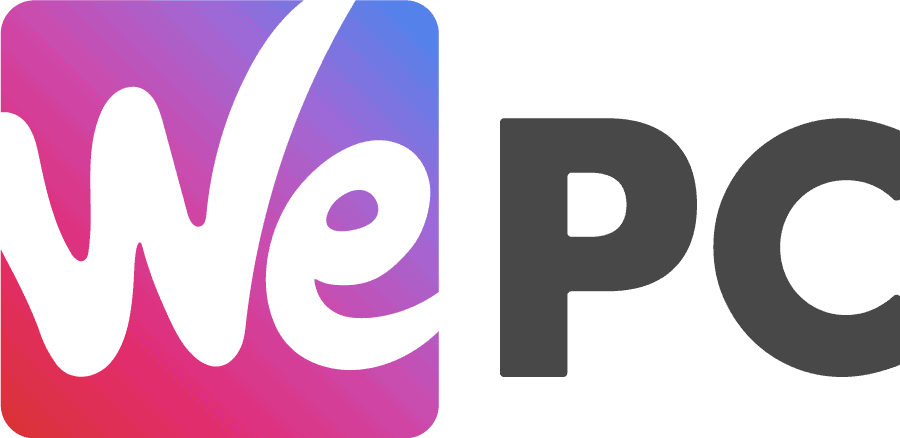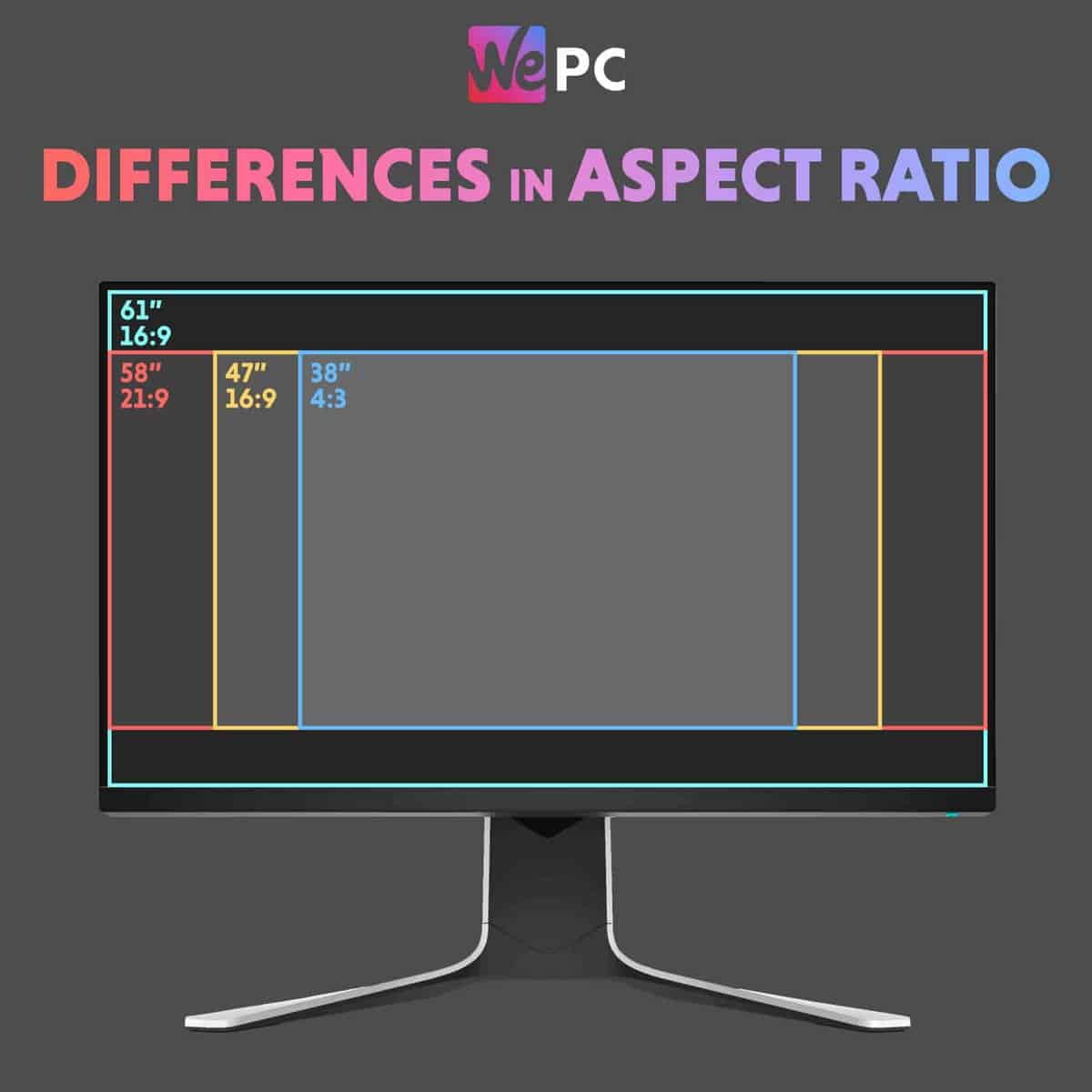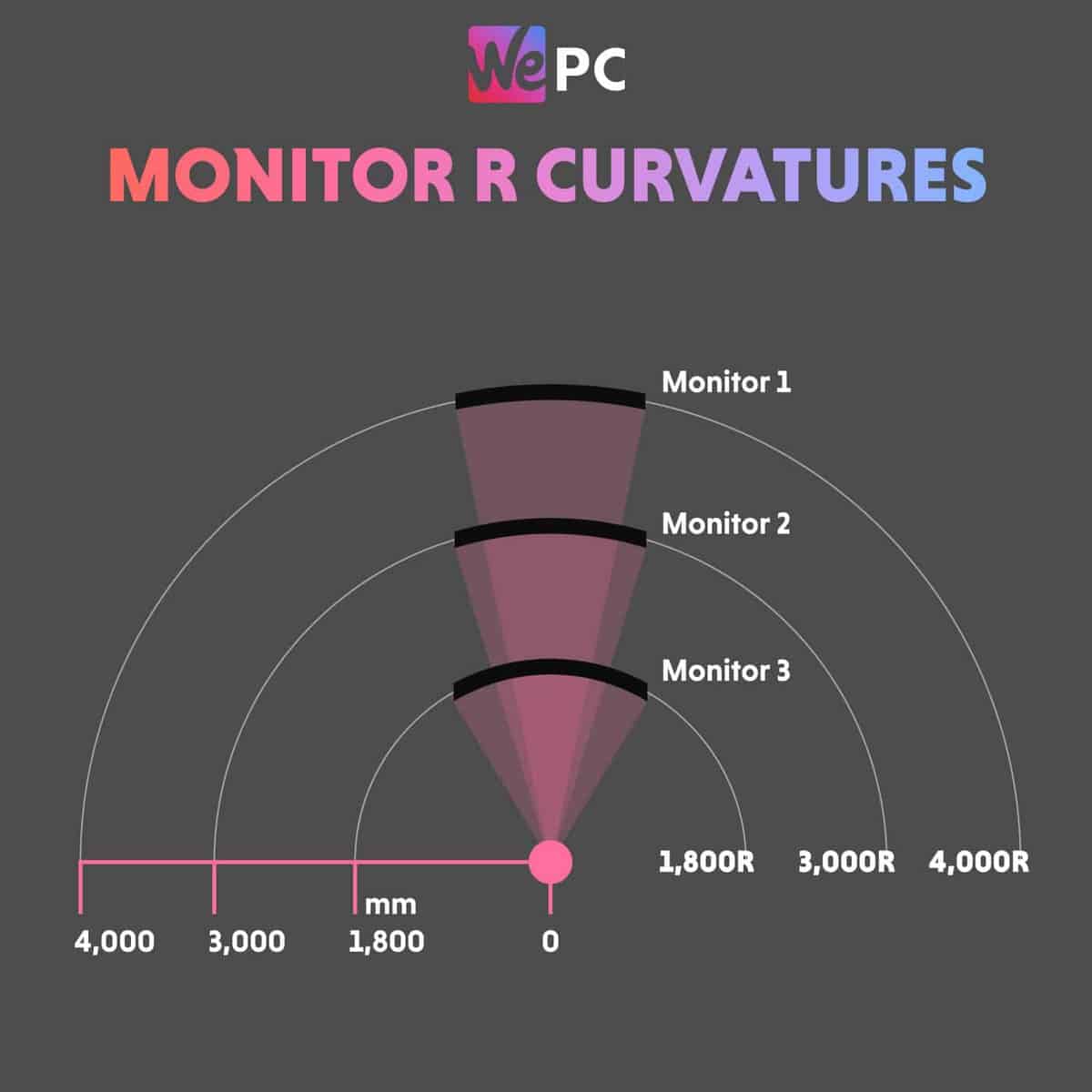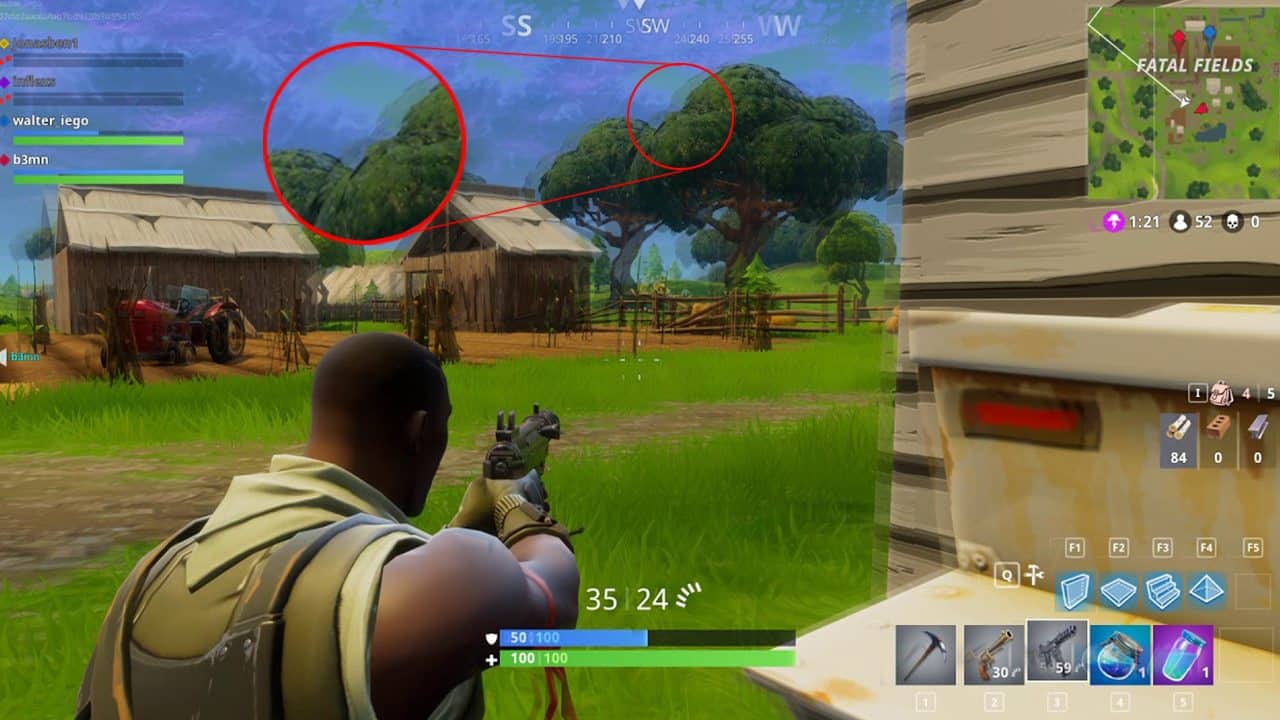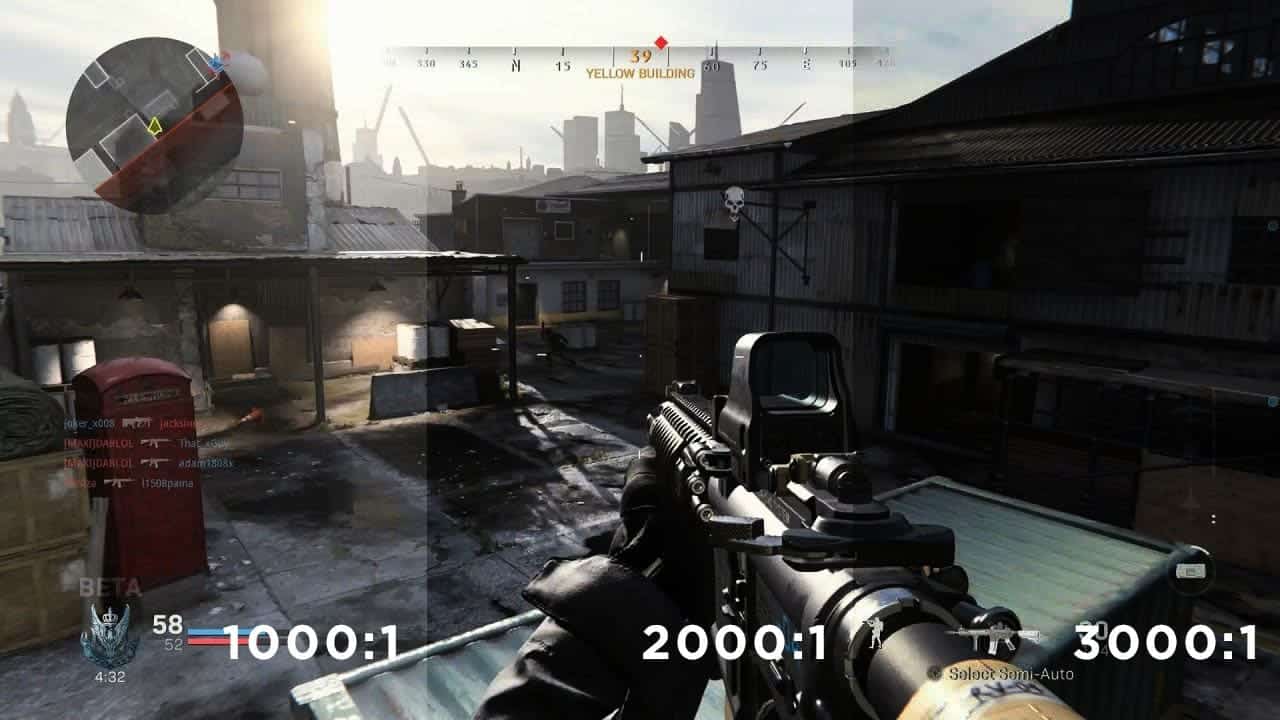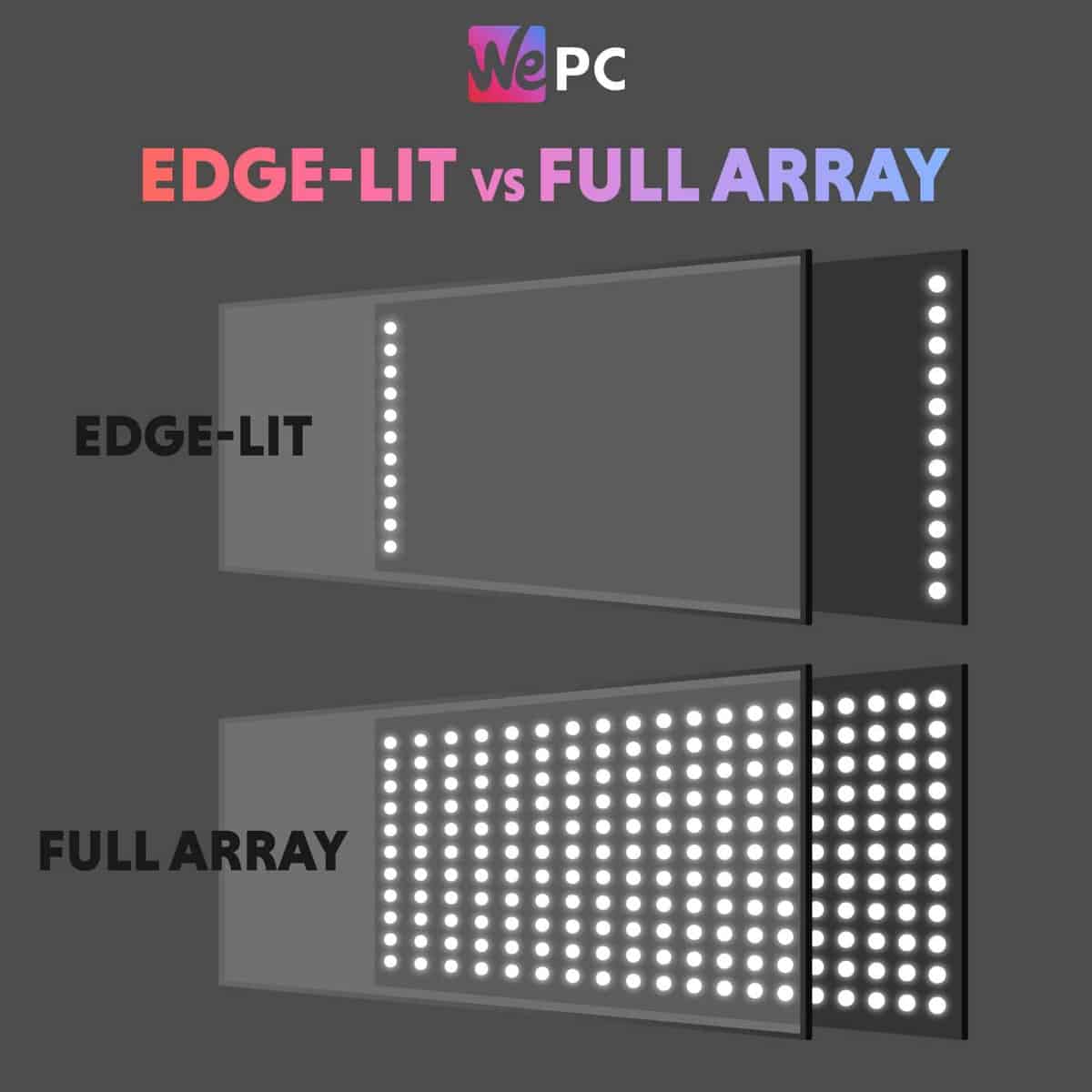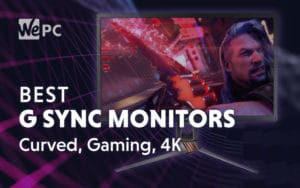What to look for when buying a gaming monitor in 2024
The definitive buyer's guide to gaming monitors

WePC is reader-supported. When you buy through links on our site, we may earn an affiliate commission. Prices subject to change. Learn more
So you want to buy a gaming monitor but you don’t know where to start? Well, here’s what to look for when buying a gaming monitor in 2024. These days you can spend all day and night on the internet researching what to look for in a gaming monitor and you’ll end up with about a hundred conflicting arguments on what features or brands are best. We’ve pulled together our best gaming monitor for 2024 so far, but if you’re looking for some extra help on what features to look out for, then this guide is for you.
We have tested hundreds of monitors over the years, and we keep this page constantly updated as new tech rolls out to ensure you’re always in the know. For those short on time, we’ve put our best picks below, so you can shop straight from this page. Be sure to also check out some of the best monitor deals currently on Amazon. When picking out a monitor, it’s always best to seek out a deal with your purchase! You can also opt to check out Amazon’s wider range of computer components and accessories deals if you wish.
What to look for when buying a gaming monitor video
What features are most important for gaming monitors?
Whether you’re brand new to the world of gaming or you’re playing at an expert level, you’ll be faced with navigating the hundreds of options available. But what features are most important? Figuring this out before trawling through all of the different brands and models will help save you time and money.
Here are the most important things to consider when searching out a gaming monitor that meets your needs:
- Screen size & resolution
- Refresh rate
- Response time
- Panel types
- FreeSync & G-Sync
- Color
- Build quality
- Ports
- How much money should I spend?
While these are all important features, the order of their importance will depend on what you’re looking for from a gaming monitor.
Key features for best smoothness
If you want smoothness above all, this is your order of priority:
- Refresh Rate – No less than 120 Hz! This means 1080p on budget builds; 1440p as you push higher and can output higher frame rates with a more powerful gaming PC or console.
- Response Time – No more than 3ms! 1ms or less preferred for competitive gaming.
- G-Sync or FreeSync – Variable refresh rate helps sync FPS and refresh rate to give a much smoother gaming experience!
- HDR and deep color gamut – Optional! HDR isn’t always widely supported.
- Choosing the right panel technology – IPS have come a long way over the last few years, providing good color accuracy alongside great refresh rates. That said, TN panels are still widely used by gamers for their quick response and low input lag for cheaper.
Key features for best resolution and color detail
If you want picture clarity and color accuracy above all, this is your order of priority (Note: this route is arguably more expensive):
IPS panel technology
Better color reproduction and viewing angles provide a more immersive gaming experience!
HDR and wide color gamut
Expensive and somewhat rare, but awesome where you can get it!
As you can see from the graphic above, HDR (or high dynamic range) offers a greater contrast ratio than SDR – providing a greater range between the brightest white and the darkest black. For this reason, HDR offers a much more realistic and color-accurate final image – two factors that increase the overall viewing experience of a particular panel.
4K
4K, otherwise known as UHD, will give you exceptional clarity and a ton of desktop real-estate.
Screen size & resolution
Many people make the mistake of thinking a larger screen size is always better. While this is mainly true in televisions most people find that sizes ranging from 24” to 27” are best for gaming. You’ll generally be sitting about 3-4 ft away from the screen and monitors in this size range will still allow you to see everything at once – something crucial for competitive gaming. Having said that, larger monitors are now becoming increasingly popular amongst today’s gaming community – providing greater levels of immersion and entertainment. Remember though, moving up the theoretical screen size ladder can add a premium to the final price tag.
Also, remember – you have to be able to fit it on your desk!
What resolution do I need for gaming?
The resolution you need for gaming will ultimately be determined by your PC’s GPU, and how much of a budget you’re working with. Expect to pay more when you are wanting to enjoy high resolution gaming.
1080p is the most common resolution amongst gamers but, as new games and PC technology are released, expect 1440p and 4k to be the de facto standard for the everyday gamer.
One thing to bear in mind, however, is that going from 1080p to 1440p (or 4k) will have a significant impact on the performance of the PC. This will have a particularly large impact on gaming performance, reducing the number of frames your PC can drive in any one game.
Below, we’ve listed optimal gaming monitor sizes for each of the popular resolutions. If you want our detailed explanation to why, check out our article on the best monitor size for gaming. Also, on average, remember that larger size and/or higher resolution will cost more money.
- 1080p and 24 inches/27 inches – Most common, should work fine with most setups.
- 1440p and 27 inches – Not as common, will need mid-to-high-end hardware to make the most of.
- 4K and 27+ inches – Less common, will need the best hardware to make the most of.
- 8K and 32+ inches – Emerging technology, will need the best hardware and currently there aren’t any native 8K games available.
- Ultrawide 34+ inches – Ultrawide monitors are becoming

Aspect Ratios
Resolution is undoubtedly important when you’re looking for the perfect gaming monitor for your setup, but one thing that is often overlooked is the aspect ratio.
Below, we’ll take a look at the different aspect ratios available to choose from, and how each one is better suited for individual gaming setups.
Widescreen (16:9), ultrawide (21:9), or super ultrawide (32:9)?
The resolution of a monitor is one of the features that will make your games look great. With a higher resolution comes more pixels on the screen, and with more pixels comes better clarity and picture quality. Although this won’t give you a competitive edge, it sure will make your games look great and will add to the overall immersion.
The size of the monitor will also affect the resolution you intend to run. Most gamers play on a 1080p resolution which looks great on 24” monitors. However, if you intend to push up your resolution to 1440p or even 4K, you’ll want a larger screen size like 27″ or 32″.
We also discuss this in the best monitor size article, but the short version is: use a single 16:9 monitor for gaming in most cases. Ultrawide or multi-monitor setups work well for immersive single player titles, but in some cases they can be outright worse, especially in some multiplayer titles where you can’t adjust the field of view. Despite that, many more games are supporting ultrawide resolutions; 21:9 at the very least, but 32:9 is making ground too.
Before you go out and buy a huge screen, make sure you have the video hardware to support these sizes, as the increased number of pixels will create a larger workload for your GPU. If it’s high FPS you’re going for, you’re going to need a top-end system to support the increased resolution.
Curved vs flat gaming monitors
You’ll also have to decide whether a curved monitor or a flat monitor is the best choice for your gaming setup. Each of them has its advantages and disadvantages, but the choice you make will depend on your style of gaming and, ultimately, personal preference.
Let’s take a look at each of them in a little more detail.
Flat monitors
Available in both 21:9 and 16:9 sizes (to name but two), flat monitors have been around for years and are the kind of monitor you likely grew up playing on. They tend to be a bit more budget-friendly than their curved counterparts and, despite generally being lower in price, they still offer you a fantastic gaming experience.
An ultrawide monitor will also offer you an increased field of view, which is especially advantageous when you’re playing multiplayer games. (if the game developer has allowed you to utilise it)
Across the board, flat monitors tend to offer up better gaming credentials with better response times, refresh rates, and higher color accuracy. They’re also a great alternative to a multi-screen setup and will save you a lot of desk space.
Flat monitors aren’t without their disadvantages, though. The first of these being that not every game supports a 21:9 aspect ratio. This means that the edges of your screen could be left blank and unused, and this is what is known as ‘black bars’ in the gaming universe. Although we predict that this is unlikely to remain an issue for very long.
Curved monitors
Curved monitors are relatively new to the gaming market. The curvature of the monitor is measured using ‘R’ and, unlike more conventional measuring systems, the lower the number is, the greater the curve.
For example, a curved monitor rated at 1800r will have a greater curvature than one rated 4000r. There are three common curvature measurements to choose from when looking at curved monitors; 1800r, 3000r, and 4000r.
So, we know that the lower the ‘r’ number, the greater curvature the monitor has. But why is this good for gaming? Think about how we see the world around us with the naked eye. Length, height, and width are all three-dimensional to us, and curved monitors offer us a greater field of view. This gives us a more immersive gaming experience.
This also means that curved monitors place less strain on your eyes during gameplay. This is because the image is kept adjacent to the eye, so there isn’t as much need to adjust to the images as there is with a flat monitor.
It isn’t all positive though. Yes, the technology that goes into curved panels is evolving with each new iteration – reducing the performance gap between flat and curved alternatives. That being said, on average, curved monitors still fall short of smaller flatscreen panels when it comes to gaming performance – even more so now the latest 360Hz monitors are starting to roll out.
To save you time we rounded up the best curved gaming monitor.
Monitor bezel
Another important aspect of choosing a gaming monitor is how large its bezel is. If you’re unfamiliar with the term, to put it simply a monitor’s bezel refers to two things. It is the plastic edge that runs around the screen, acting as a frame, and it also refers to the black (pixel-less) area that surrounds the physical picture.
But why is it important to look at bezels when you’re choosing a gaming monitor? Well, generally speaking, the smaller the bezel is the more immersive your gaming experience will be. This is because the image will run right to the edges of your screen, rather than being cut short by a thick plastic frame or pixel-less space.

Refresh rate
One of the most important features you’ll hear mentioned these days is the refresh rate of the monitor. But what does this mean, exactly? Below, we’ll take a closer look at refresh rates and explain why this is so important.
What is a monitor’s refresh rate?
The refresh rate is the number of times a monitor refreshes the image on the screen. Simply put – a higher refresh rate equals a smoother image. This can make your game look and feel more responsive, so if it’s the competitive edge you’re looking for, you’re going to want a gaming monitor with a higher refresh rate.
Most monitors will support either a 60hz, 120hz, 144hz, or 240hz refresh rate. Although these numbers may seem high, it still comes down to how fast the human eye can process the image being displayed. The difference between 60 Hz – 144 Hz is very apparent – however, once you get above this, it’s quite difficult to detect the difference with the naked eye.
For more on refresh rate and how it affects your gaming experience, check out high refresh rate monitor guide.
How do refresh rates impact gaming?
When you’re looking at refresh rates and how they impact gaming, there are three main differences to focus on between the 60Hz-240Hz range. These are improved motion resolution, reduced ghosting and tearing, and better responsiveness.
As you move up the theoretical refresh rate ladder, fast-moving images and quick gameplay become much smoother. By doing this, however, the overall price of the monitor will naturally increase as well. That being said, there is a sweet spot that takes into consideration both price and performance – and for me, that’s 144Hz.
Whilst 144Hz was once considered high-end, that’s no longer the case as we enter a new decade. The latest gaming monitors almost always come with a 144hz refresh rate – unless it utilizes a 4K screen resolution.Below are some of our most popular monitor guides that focus on specific refresh rates:
Improved motion resolution
The biggest impact a monitor with a high refresh rate has on gaming is improved motion resolution. Put simply, this means there will be an increase in the sharpness of an image that’s moving across the screen.
This is because higher refresh rates reduce the amount of blurring that occurs as our brains take in what’s happening on the screen. The slower the refresh rate, the more blurring there is. This is less than ideal if you’re playing a multiplayer game where you need to have your wits about you.
Reduced screen tearing
If your PC’s graphics card is producing more (or less) frames than your monitor’s refresh rate, you’ll witness something known as ‘screen tear’. This is appropriately named too since it will literally look as though the image displayed on your screen has been torn and the image will be distorted.
This is something that you’ll want to avoid at all costs. After all, no matter how well you play, screen tearing could be the one thing that gets in the way of victory in your game!
So, to reduce screen tear, the simple solution is to choose a monitor with a high refresh rate. This will allow it to keep up with the information being fed to the screen from your graphics card and make gameplay smoother.
When you’re looking at refresh rates to reduce tearing, it’s important to note that Hz and FPS have a symbiotic relationship. With this in mind, you’ll need to keep them in line with the titles you play. For example, a 120Hz monitor will perform best with 120FPS, and a 240Hz monitor will perform best with 240FPs.
Another feature that reduces the risk of screen tear is to choose a monitor with a variable refresh rate – G-Sync/FreeSync. This will synchronize the monitors refresh rate with the FPS of the game you’re playing – resulting in a much smoother overall gaming experience
Better responsiveness
Your monitor’s refresh rate has a direct impact on input lag. Simply put, this is the amount of time between refreshes. In terms of gaming, it’s how long it takes to see the reaction on your monitor after inputting a command. That will be down to the refresh rate and how quickly the monitor responds to cursor movement. But don’t get this mixed up with response time!
Generally, the lower the number of Hz, the slower the input lag is, which is a good indication of your monitor’s responsiveness. For example, a 60 Hz monitor might have a minimum input lag of 16.67ms, while a 120Hz monitor will have an input lag of around 8.3ms. However, you could find a couple of monitors with the same refresh rate of say 240 Hz, and wildly different lag inputs, which is where things start to get a bit more technical.
For gaming, you need to keep everything running as quickly and smoothly between refreshes as possible. With this in mind, you don’t want an input lag of anything under 10.9ms. This isn’t as important for older games, but for high-definition, modern games it’s a very important thing to ensure.
Gaming refresh rates
Below, you’ll see that there is quite a difference between refresh rates. But which one is best for gaming? Again, this depends on what games you play and the overall gaming experience you’re looking for.
Here’s a breakdown of the most common refresh rates, and what each one means for gaming.
- 60Hz – The “baseline”. Minimum required for any type of scenario – not the smoothest experience when playing competitive esports titles.
- 75Hz – Slightly better than baseline, but only a marginal difference.
- 120Hz – Big difference in playability and quality, but somewhat superseded by the more popular 144Hz displays. This is more popular in ultrawide monitors than it is in 16:9 panels.
- 144Hz – Not all that different from 120Hz, but the more popular standard. Probably your best bet for buying a high refresh rate display today. This is the baseline for competitive gaming, especially if you’re playing titles like CS2 or Call of Duty.
- 240Hz – Despite the larger number, not quite as significant as the leap from 60 to 144. Tailored more towards competitive gaming scenarios and commonplace in high-end panels.
- 360Hz – Now available in modern monitors, 360Hz is the top-line spec for gaming displays. It will provide new levels of smooth gameplay – giving elite competitive gamers an edge over their competition. Some more recent displays are pushing as high as 500Hz, but you have to think about diminishing returns at this point.
Response time
Another term you’ll come across when you’re looking for a gaming monitor is response time. This is something that is often confused with refresh rates, but they are two very different things. Below, we’ll go through response times in more detail and help to remove any jargon surrounding them.
What is response time and how does it affect gaming?
Put simply, a monitor’s response time is how quickly the screen can change pixels between shades of gray, using the GTG (gray-to-gray) transition.
But how does response time affect gaming? When you’re playing any game, every millisecond counts so you need to make sure your monitor can display everything quickly and clearly. If a monitor’s response time is too slow, the visuals will be delayed and this could lead to annoying visual artifacts – such as ghosting.
Response time measurements can be a little tricky to understand as, unlike most gaming specifications, you want to look for a low number when it comes to response time. The higher the number, the slower the response time will be.
From a gaming standpoint, we always say to look for the lowest response time possible. However, it’s worth mentioning that manufacturer rated response times should be taken with a pinch of salt. Just because a monitor says it has a 1ms response time, that doesn’t mean it’ll be the same as another monitor with a 1ms response time. Confusing, right?
Manufacturers will take the best case scenario when marketing a monitor – labeling it as 1ms when, in reality, it is only capable of 1ms under bespoke scenarios – one particular gray to gray transition, for example.
It’s difficult to know – without testing – which 1ms monitors are the best. That being said, the human eye will struggle to pick up any visual impacts when you get below 5ms – so just look for the lowest possible when buying a gaming panel. You’ll usually find that response time doesn’t have a huge impact on the price of a panel.
Overdrive
Some gaming monitors offer you ‘response time overdrive’. This gives you the ability to adjust the response time speed and decrease the trailing (ghosting) left behind by fast-moving images. This is great if you enjoy playing fast-paced gaming titles.
Accessing your monitor’s overdrive options is easy. You simply need to open the on-screen display menu and look for the overdrive option. Depending on the brand of your monitor, it will usually be listed under one of these names:
- TraceFree
- Rampage Response
- Overdrive
- OD
- Response Time
Once you’ve selected the appropriate option, the overdrive levels will either be listed in a ‘Slow, Medium, Fast’ fashion, or it will allow you to adjust the overdrive from 0-100 in increments.
Although this is a great feature, you’ll need to remember to factor in your monitor’s refresh rate when you’re using response time overdrive. Otherwise, it could cause pixel overshoot or inverse ghosting.
Overshoot
Overshoot is when your monitor overcompensates the pixel transition time (by using response boosting technology such as what is labeled above) and starts changing the color before the frame has arrived. Meaning, instead of the ghostly trail being BEHIND the image, it’s actually INFRONT of it.
Motion blur reduction
Many gaming monitors, especially those with a refresh rate of 120Hz or higher, also offer motion blur reduction. The purpose of this is to keep moving images looking neat and sharp, rather than making them appear as a moving blur that is only decipherable once it’s come to a stop.
This is a great feature to look for if you play fast-paced, high-motion games and want to keep everything looking as clean as possible. It’s worth noting, however, that this isn’t a feature that is usually available on gaming monitors with less than 120Hz.
But how does motion blur reduction work? Put simply, it utilizes a strobe backlight that synchronizes with the monitor’s refresh rate. This helps to bypass the majority of response limitations coming from the LCD panel.
The strobes emitted by the light are faster than the pixel transition time of your monitor’s response time, and this results in clearer images of fast-moving objects.
It’s also worth mentioning that the quality of motion blur reduction can vary between brands, with some giving you the clearest moving images you could ever dream of and others sacrificing the vibrancy of color to achieve clear images.
Ghosting
Ghosting can occur when a monitor’s response time can’t quite keep up with the frames being fed to it from the GPU. As we’ve already said, response time refers to how quickly the pixels in a monitor change color – usually using the GTG (Gray to gray) transition. If a monitor can’t change the color of its pixels fast enough, a ghostly trail is left behind fast-moving images.
However, as with all things, prevention is the best cure. So, to reduce the chances of ghosting from happening at all, it’s best to choose a gaming monitor with a faster response time inline with a high refresh rate.
What panel type do I need?
The million-dollar question! There are a few different panels to choose from when you’re looking for a gaming monitor, but working out which one is best for your gaming style can be confusing. So, let’s make things a little simpler. To start with, you need to know that there are a few different types of display technologies, and each comes with its pros and cons. However, the three that are most used in gaming monitors are IPS, TN, and VA.
For a more detailed explanation, check out our TN vs IPS vs VA comparison breakdown
IPS
Often regarded as the superior of the three, and with the price tag to match, IPS stands for in-plane switching. The reason for their superiority is that they offer better viewing angles and color accuracy than TN & VA panels. This doesn’t only make them a great choice for high-definition game playing, but also for anybody designing or editing games.
Generally, IPS panels have a response of less than 5ms which is adequate for most gaming needs. However, TN panels tend to have an even faster response time, so if you’re looking for as much smoothness as possible while you play, you’ll have to decide whether speed or detail is more important to you.
- Better color reproduction
- Better viewing angles
- Longer lifespan
- Better sunlight visibility
- More expensive
- Can have higher latency
- Inefficient power consumption
TN
If you’re after something a little more budget-friendly, a gaming monitor with a TN (twisted nematic) panel could be the better choice. These tend to be the least expensive of all three, as well.
Sure, the viewing angles and color accuracy aren’t as good as those offered by an IPS panel. But they do have a super-fast response time, making them ideal for fast-paced, competitive, and multi-player games.
- Often lower latency than IPS
- Cheaper & budget-friendly
- Low power consumption
- Worse color reproduction
- Narrower viewing angles
VA
Finally, you have the choice of a VA panel. This stands for vertical alignment, and the stand-out feature of these is that they offer a better contrast ratio and provide deeper black levels than IPS panels. In terms of color accuracy and viewing angles, VA panels sit in the middle of TN and IPS – providing more accurate colors (and viewing angles) than TN but falling short of IPS in the same departments.
However, one notable downside to VA panels is that they have a slow response rate and, as such, often have issues with trailing and ghosting. This could be a particularly bad problem when playing games with many fast-moving objects, so this is definitely something to keep in mind when you’re making your decision.
- Superior contrast ratio
- Good value for money
- Better viewing angles and color accuracy than TN
- Viewing angles and color accuracy not as good as IPS
- Can have issues with trailing and ghosting
Contrast
Your gaming monitor’s contrast is the ratio between the brightest levels of white and darkest levels of black that can be produced. If it has a higher contrast ratio, this generally means it will be able to achieve deeper blacks and, as such, this results in better picture quality.
This is especially important for gameplay as you’ll want to be able to enjoy the graphics in as much detail and with the highest quality as possible.
Contrast ratios vary from 1000:1 – 3000:1 and, as with most gaming terminology, the higher the number the greater the contrast ratio is. You’ll need to think about your gaming setup and ambient light when you’re looking at the contrast ratio as well, as it’s useful to have a gaming monitor with a high contrast ratio when you’re playing in a dark room.
If you’re playing in a well-lit room on a gaming monitor with a 1000:1 contrast ratio, the contrast will become less visible due to the ambient light falling onto the screen.
Flicker-free
If you’re a competitive gamer who plays at the highest level, or simply enjoy playing games for over 8 hours at a time, it’s a good idea to consider investing in a gaming monitor with flicker-free technology. This is usually the standard in most gaming monitors these days, but it’s definitely something that’s worth looking out for.
Why is flicker-free important, though? To put it in the simplest terms possible, it reduces the flickering light being produced by your monitor’s backlight. In turn, this allows you to play for longer without your eyes feeling the fatiguing effects that can occur when looking at a flickering screen.
Blue light
The effect of the amount of blue light being produced is one of the most debated things in the world of gaming monitors. Some people think it’s important to purchase a monitor with reduced blue light, and some don’t. There is an argument for each side, though.
Let’s start by looking at why a gaming monitor with reduced blue is a good thing. Viewing a monitor that’s equipped with a low blue light filter is definitely advised for individuals that like to game for long periods of time. It not only reduces the short-term strain put on your eyes, but it also reduces the risk of future problems occurring too.
Too much exposure to blue light can also interfere with sleep patterns, so once you’ve switched your monitor off, you’ll be less likely to have issues falling asleep if you’ve been playing on a gaming monitor with reduced blue light levels.
Now let’s look at why a reduced blue light level isn’t necessary. While it’s true that a reduced blue light level will reduce eye strain, accurately calibrating your monitor will do the same thing. Reducing the blue light produced by your monitor will also affect every other color, causing them to darken and, in turn, producing less-realistic color accuracy. This can be particularly distracting when gaming.
It will basically come down to personal preference and your own theories when looking at reduced blue light levels, but it is worth taking into account the information for both sides of the argument before making your decision. After all, your gaming setup is personal to you, and it’s important that you’re as comfortable as possible to really immerse yourself in your game.
LED
No matter what resolution you end up choosing, one thing that all gaming monitors have in common is that they are either labeled LED or LCD. But which is better for gaming?
Well, if you want a gaming monitor that produces high-quality images with true color accuracy, there’s no doubt that an LED monitor is the best choice. You’ll want to go for one with a full-array backlight too, which we’ll discuss in more detail in a moment.
The main reason an LED monitor is best for gaming, however, is that it doesn’t shine with one consistent level of brightness. This means that you’ll be able to enjoy the hues and tones of your game, with both bright and dark lights shining simultaneously.
Backlight technology
Both LED and LCD displays use liquid crystals to produce high-definition images. The difference between them is the backlight technology used. Let’s take a look at these differences below.
LCD backlight
Standard LCD monitors use CCFLs (cold cathode fluorescent lamps). These are placed in an even layer directly behind the screen and, by doing this, they provide a consistent level of lighting right across the display.
This means that all parts of the picture displayed on the screen will be presented at a similar level of brightness.
LED backlighting
While LCD monitors use CCFLs, LED monitors use light-emitting diodes (very small lights) for backlighting. They also offer two different methods of backlighting; full-array backlighting and edge backlighting.
Edge LED backlighting
With edge backlighting, the LEDs are placed around the edges of the screen rather than directly behind it. This can be done in the following ways:
- Placing the LEDs along the bottom of the screen
- Placing the LEDs along the top and bottom of the screen
- Placing the LEDs along the left and right-hand sides of the screen
- Placing the LEDs along each edge of the screen
You’ll find this kind of backlighting in super-thin gaming monitors, and this is because it takes up less space.
It’s important to note, however, that edge backlighting doesn’t offer any local-dimming features, so the picture quality isn’t as good as full-array backlighting.
Full-array LED backlighting
We’ll look at full-array backlighting (FALD), first of all. In this method, the LEDs are placed in the same way as LCD backlighting – in an even layer across the entire screen. The difference, however, is that the LEDs are arranged in zones. This allows each zone of lighting to be dimmed (known as local-dimming)
This is an important feature in a gaming monitor as it can improve picture quality and allows for different depths and tones to be represented accurately. It achieves this by allowing dark pixels and light pixels to shine at the same time, instead of relying on one level of brightness for everything.
OLED
We should take a moment to look at one of the fastest-emerging panel technologies that, over time, will most likely become the standard for all gaming monitors. This is OLED (Organic Light Emitting Diode), and these screens use a transmissive display that self-generates its own individually backlit pixels. This means it doesn’t have to rely on the backlighting provided by larger LEDs. We’ve got a number of OLED monitor guides worth considering:
- Best OLED monitor for gaming
- Best OLED monitor for productivity
- Best OLED monitor for PS5
- Best OLED monitor for Xbox Series X
- Best OLED monitor for Mac
- Best OLED ultrawide monitor
- Best portable OLED monitor
But why is this a good thing? Put simply, it means it can turn off individual pixels in order to achieve true black levels. This results in lower latency and sharper image quality. If there is one downside to OLED technology, however, it’s that they can’t achieve the same level of brightness as LEDs. This isn’t necessarily a bad thing though, and it will certainly help to reduce eye strain when playing for hours at a time.
Mini LED
Mini LED is, simply put, an upgrade to the LED backlighting we’ve been seeing for years and years. The technology is much newer and can offer way more local dimming zones, so there’s better control over the backlighting on your monitor panel. As you may guess, smaller LEDs means for even more packed into the panel. Some of the best Mini LED monitors are getting more popular, though they are understandably more expensive than their LED counterparts. Mini LED monitors take full advantage of FALD to achieve stunning visuals with accurate colors, improved contrast levels, and a much higher peak brightness.
FreeSync & G-Sync
In order to utilize these technologies, it’s best if you have DisplayPort ports on both your GPU and your monitor, as well as a DisplayPort cable to connect the two. FreeSync is supported over HDMI too, but G-Sync support over HDMI is limited to newer GPUs and HDMI 2.1, which may not be available to you.
Although these words may sound alien at first, this is where it all starts to tie together. Depending on your FPS and refresh rate, sometimes you can run into situations where they don’t quite sync up. This will commonly result in the form of screen tearing, which can be incredibly distracting – especially when playing competitive games. This is where these adaptive sync technologies comes in, keeping them close-knit and preventing screen tearing. For more information, we’ve put together a handy guide that explains the difference between Nvidia G-Sync and AMD Freesync.
Color gamuts
The more colors a gaming monitor can produce in true form, the more vibrant and realistic your game’s graphics will be. This comes down to your monitor’s color gamuts – but what does this mean?
To keep things simple, a color gamut defines a specific range of colors that are identifiable by the human eye. As the range of colors a gaming monitor can produce varies between brands, color gamuts help make their visible differences clearer.
Gaming monitors are rated by the percentage of colors possible from a color gamut. This understandably sounds confusing, but it basically means that a gaming monitor rated at 100% NTSC (the range of colors that can be represented to the human eye) can display all of the colors within that particular color gamut. Likewise, a gaming monitor rated at 50% NTSC can only represent half the colors.
So, when you’re looking for a gaming monitor that can create accurate colors and give you the highest definition graphics possible, you’ll need to make sure it has a high color gamut percentage.
The color gamuts most commonly encountered in modern panels include sRGB, Adobe RGB, and DCI-P3. Each of these encompasses a range of color which will determine which colors it supports and how suitable it is for certain tasks.
sRGB
Derived from Rec.709, the sRGB gamut might be the smallest of all three but it’s also one of the most popular. Utilizing the “standard Red Green Blue” color spectrum, this has become the standard for a lot of online applications. It’s the default choice used in most game creation and it’s more than capable of handling the average user’s viewing requirements.
Adobe RGB
The Adobe RGB gamut has been providing a color space that further extends to cyan-green tones since it was released in 1998. This includes approximately 50% of what the CIELAB color space identifies as visible colors, offering a reasonable improvement on sRGB.
DCI-P3
At the other end of the color spectrum is DCI-P3 which is gaining more and more popularity, despite being originally designed for ultra HD and HDR. Its prevalence in TVs has been slow to translate to gaming development, most likely because RGB remains the standard and has wider compatibility. Focusing more on red and yellow colors, DCI-P3 has a color gamut that’s around 25% wider than sRGB, so the vibrant display will create a more immersive gaming experience.
HDR (High Dynamic Range)
You’ll see the term ‘HDR’ many times when you’re looking for a gaming monitor, and this stands for High Dynamic Range. This technology offers a wider color gamut beyond the usual sRGB standard, and it pushes a higher contrast ratio between black and white levels.
This means that it has the power to represent color with great accuracy, and generally makes everything look a lot more realistic. This makes it a great feature to look out for if you want to achieve super-immersive gameplay and really lose yourself in the experience.
Luminance (Max/min brightness)
The luminance of your gaming monitor is the level of brightness you can adjust the screen to. It works just like adjusting the brightness of a ceiling light using a dimmer switch, allowing you to get a dimmer or brighter glow from the backlighting when necessary.
Again, this is great for helping to reduce eye strain and to match your monitor to the ambient lighting of the room, so it’s a great feature to look out for.
Brightness is also important because in order to utilize HDR and take your graphics to the next level, your monitor needs to meet the minimum requirements. Anything that doesn’t meet the minimum level of brightness cannot be classed as HDR.
For example, HDR400 will require 400 nits of brightness in order to meet this standard, whereas HDR1000 requires a larger 1000 nits of brightness and will be of a higher quality overall.
If your gaming monitor doesn’t give you the option to manually adjust the luminance, it may still be achievable by adjusting the brightness through your software. However, this does come with the added risk of affecting the monitor’s color gamut, so you may not get the vibrant graphics you want.
Panel uniformity
You’ll also need to look at your chosen gaming monitor’s panel uniformity. A gaming monitor with good uniformity will give you the levels of accuracy you need to see every tiny detail of your game with consistent color and brightness across the screen.
A gaming monitor with poor panel uniformity can affect the overall viewing experience of your monitor and, in some rare cases, bad uniformity can even be seen by the naked eye. You’ll be more likely to notice darker patches and irregular color during gameplay.
There’s quite a drastic drop in performance which takes away from the immersive value, preventing you from really being able to get the full gameplay experience.
Build quality
As with any gaming equipment, you’ll want to make sure that the gaming monitor you choose has the highest build quality possible.
Why is build quality in a monitor important?
The main reason it’s so important to look at the build quality of your gaming monitor is simply that you want to make sure that you’re getting value for money.
Depending on the brand, model, and specifications you’ve gone for, a gaming monitor can be an expensive investment, and having to spend even more money repairing or replacing it is a less than ideal situation.
The build quality of your gaming monitor will ultimately come down to the materials used in its construction. Flimsy plastic can lead to snapped ports which won’t only prevent you from being able to establish a secure connection but, again, will cost you money to replace.
So, it’s important that the overall build of your gaming monitor is made from something incredibly strong, such as ABS plastic.
This will help ensure that your gaming monitor keeps giving you the best performance possible for years to come.
Stand
The positioning of your gaming monitor is another important factor when looking at build-quality. While the materials used in the frame of your gaming monitor needs to be strong enough to hold the screen firmly in place, it’s the stand that does the lion’s share of the work.
The stand keeps the entire screen and frame elevated and prevents it from tipping over. It also allows you to angle, tilt, swivel, and adjust the height of your monitor to a more comfortable position.
All of this needs to be done without it coming loose from the stand so, again, the material used in the construction needs to be highly durable. However, making sure the stand can cope with all the adjustments you’ll make to the monitor throughout its lifetime, the fixtures and fittings also need to be highly durable.
Stainless steel or aluminum are the best materials for this as they are really strong. They’re also resistant to corrosion and rust, which adds to their strength and ensures that you’ll be able to rely on them regardless of the surrounding environment.
The better the quality of the stand, the sturdier it will be which is an important aspect for gamers to consider. A wobbly monitor is a recipe for disaster if your screen starts shaking during a furious gaming session, so don’t underestimate the need for a robust stand.
Panel coating
You’ve got a couple of choices when it comes to the panel coating applied to your gaming monitor. These are ‘glossy’ or ‘matte’, and each one comes with its own pros and cons not only in build quality but also in performance.
Glossy panel coatings are from polymers or glass. They give you a really vibrant reproduction of color but are much more susceptible to damage if they get dropped or if something is accidentally thrown against them.
Matter panel coatings are made from softer plastic that has undergone an etching process. So, while they don’t offer you the same color vibrancy as glossy panel coatings, they are a lot more durable. They also offer much better light mitigation, which is great for reducing reflections.
Ports
One of the most overlooked, but most important, things you need to think about when you’re looking for a gaming monitor is the available ports it has. It’s through these ports that you’ll connect the monitor to your PC and, if you get this wrong, it’ll cost you time and effort looking for a replacement.
Let’s take a look at the most common ports you’ll find on a gaming monitor.

HDMI
The most common, and potentially the port that you’re most familiar with, is HDMI. These are commonly used in televisions and are ideal for sending high-definition video and audio between two devices with one neat cable.
There are several variations of HDMI as well, and each one delivers something different. On modern gaming PC monitors, you’ll likely find one or a combination of the below:
- HDMI 1.4: Supports up to 4K at 24Hz, 4K at 30Hz, or 1080p at 120Hz
- HDMI 2.0: Supports up to 4K at 60Hz. Later variations (HDMI 2.0a & 2.0b) also include support for HDR
- HDMI 2.1: Supports up to 10K at 120HZ, as well as improved HDR with dynamic metadata and enhanced eARC (enhance audio return channel). Also offers a variable refresh rate.
These are fairly simplistic specifications of the different HDMI ports, but the takeaway from this is that the higher numbered an HDMI port is, the better its performance will be.
DVI
DVI (Digital Visual Interface) is a video display interface that is commonly found on gaming PC monitors. This type of port is ideal for creating a strong, secure connection to your PC as it can be screwed in place. This prevents it from accidentally being tugged out, which is the last thing you need when you’re halfway through a game!
DVI ports are better at delivering better quality images than VGA ports, but they’re not as sharp as modern HDMI ports. They can also be prone to transmitting audio signals, which can be really distracting if you’re wearing headphones while playing.
VGA
A VGA port (Video Graphics Array) is a standard connection that is found on some gaming monitors. However, while they are still in use today, they are quickly being replaced by modern interfaces such as HDMI and DisplayPort.
With this in mind, you’ll need to think about whether you’ll be able to continue using your monitor if you’re planning on upgrading your PC in the future. There are VGA converters available, however, so it needn’t be a big issue if you do.
DisplayPort
If there’s one port that can rival HDMI, it’s DisplayPort. Often abbreviated as ‘DP’, this port is a digital audio and visual interface that delivers the same high-speed bandwidth as HDMI but has a much higher refresh rate at peak resolution.
It also comes in two different sizes – the stands DisplayPort and a Mini DisplayPort. It’s also pretty future-proof and, as technology evolves, the chances of DisplayPort becoming the standard connection type are quite high, though TVs are still holding on to HDMI for the time being.
Some monitors offer you multiple ports, allowing you to connect to your PC in a variety of ways. This is also something to look out for if you’re planning on creating a multi-screen setup.
How much money should I spend?
If you’re new to gaming, you might find some of the features that improve your gaming experience also decrease those numbers in your bank account. Yes, you can have all the best features, but these will come at a cost. Right now, the latest high-end gaming monitors can retail for well over $2,000 – I know, eye-watering. That being said, it’s still very possible to get a great quality monitor for a third of that price.
It all depends on what you want and what your budget is. If you’re more focused on FPS rather than a gorgeous display, then your priorities may differ than someone who just wants their games to look beautiful.
It also depends on the budget for the rest of your system:
- Best Gaming Monitor under $200 – If you’re getting a budget build (anywhere from $300 to $500 total): you probably shouldn’t spend any more than $200 or any less than $100. We have two guides on the best gaming monitors under $150 and gaming monitors under $100 as well.
- If you’re getting a midrange build (anywhere from $600 to $800 total): you shouldn’t spend any less than $200 or any more than $400. You can read our guide to the best gaming monitor under $300 here.
- If you’re getting a high-end build (anywhere from $1000 and up): you can really spend as much as you want, but you want to start around $300-400, our best gaming monitor under $400 helps out here.
FAQs
Do I really need a gaming monitor?
If you’re looking for smooth gaming performance, or just want to be immersed in-game, then picking out a gaming monitor designed for the job is always advised.
Higher refresh rates and quicker response times are two defining features which separate gaming monitors from something you’d find at the office, and they offer a much smoother and more responsive experience.
Is 144Hz refresh rate noticeable?
For those of you yet to make the jump up from 60Hz, using a 144Hz gaming monitor is noticeably smoother. In fact, it will likely be hard to go back once you experience a higher refresh rate – especially for fast-paced games.
You always have the option to go higher with 240Hz and 360Hz monitors on the market too! The difference between these two is becoming less noticeable for many people though as diminishing returns kicks in.
Final word
By reading this guide we hope you’ve come a little closer to knowing what to look for in a gaming monitor. Although it might not be a core component of your system, it’s the part you’ll be looking at the most. Whether or not it’s competitive gaming you’re looking at or simply pushing your games to look as good as possible, choosing the perfect monitor is essential. What do you prioritize in your gaming experience? Do you prefer smoother gameplay for competitive gaming or prettier graphics because aesthetics matter most? There are no wrong answers here.
We’ve gone through all the factors to take into consideration when you’re buying a gaming monitor of your own. If you want to go ahead and start browsing on your own, head over to Amazon and scour away with the information we’ve given you!