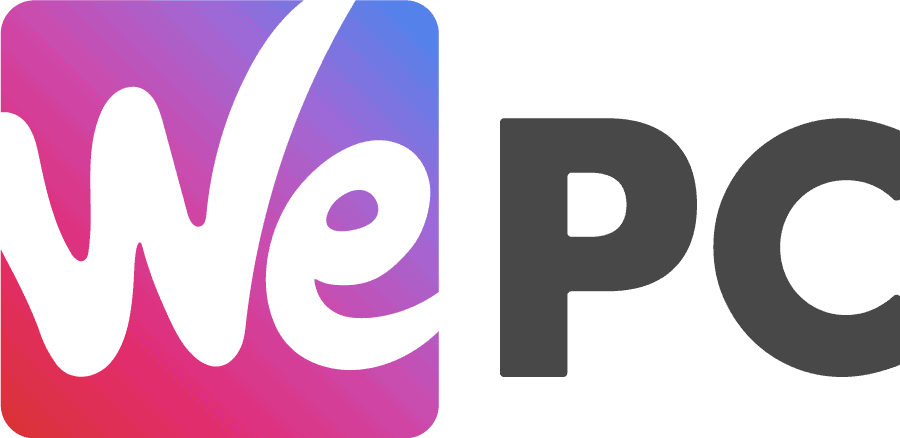Windows 11 cFosSpeed – YouTube video lag fix
Laggy Facebook and YouTube videos? There appears to be an issue related to MSI motherboard bloatware and Windows 11, let's fix it.
- Updated Jan 12, 2023
- Windows
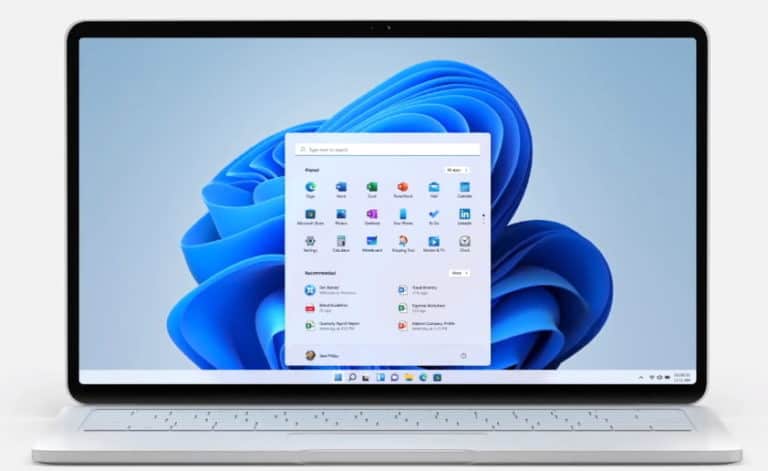
- Answer
If you’re a Windows 11 or 10 user looking for a YouTube video lag fix, uninstalling cFosSpeed may be the answer to your problem. We’ve seen some users of Windows reporting a strange issue regarding 4K video playback through both YouTube and Facebook. This problem seems to only affect users who have installed the Dragon Suite drivers from their MSI motherboard. If this sounds like you, continue reading on.
READ NOW: Smooth viewing with these high refresh rate monitors
In this article, we are going to show you how to fix this annoying video lag problem so you can get back to enjoying those videos without stutters or pauses. Along with teaching you what cFosSpeed is and how it works, we’re going to show you a few different ways of resolving the YouTube video lag issue by safely removing it along with MSI SDK.
If you’re a Windows 11 or 10 user looking for a YouTube video lag fix, cFosSpeed may be the answer to your problem. We’ve seen some users of Windows reporting a strange issue regarding 4K video playback through both YouTube and Facebook. This problem seems to only affect users who have installed the Dragon Suite drivers from their MSI motherboard. If this sounds like you, continue reading on.
READ NOW: Smooth viewing with these high refresh rate monitors
In this article, we are going to show you how to fix this annoying video lag problem so you can get back to enjoying those videos without stutters or pauses. Along with teaching you what cFosSpeed is and how it works, we’re going to show you a few different ways of resolving the YouTube video lag issue by safely uninstalling it along with MSI SDK.
What is cFosSpeed?
cFosSpeed is a network driver that is not an MSI product, however, is bundled with MSI software and features in MSI motherboards. The driver attaches itself to existing Internet connections and then optimizes data transfer by using Traffic Shaping (allows maximum speed while ensuring minimal ping).
The driver pack installs cFosSpeed, not Windows
How to uninstall cFosSpeed on Windows 11 & 10
How To Uninstall cFosSpeed
The whole process is surprisingly simple, so if you are looking to get rid of cFosSpeed, carry on reading.
Uninstall Dragon Center
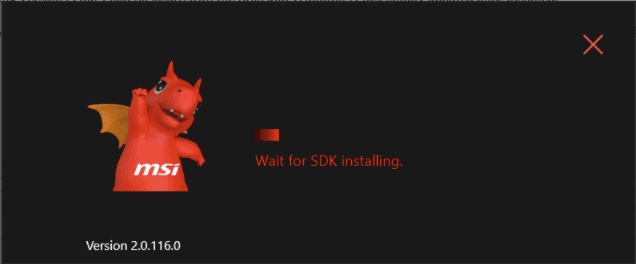
Head to the support section in Dragon Center and use the built-in scanning feature.
Delete cFosSpeed From Dragon Center
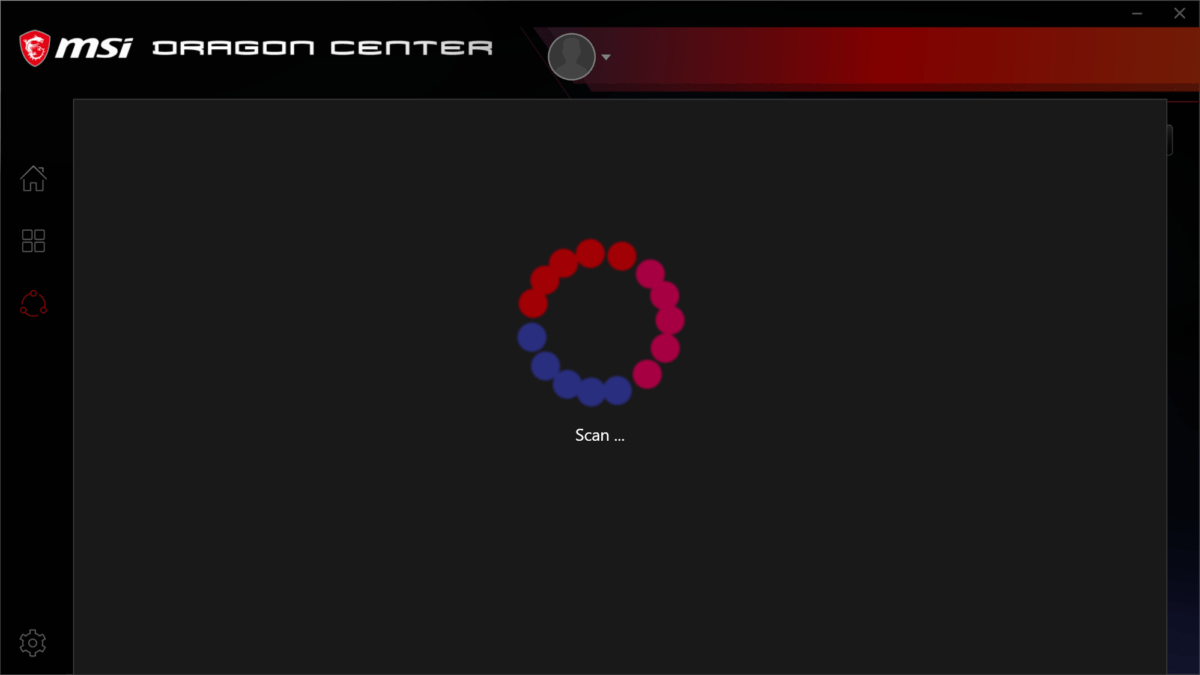
After the scan is complete, you will then be shown a list of functions found. If you see cFosSpeed, you can click delete and close Dragon Center down, reboot, and check to see if the issue is resolved.
If for whatever reason you couldn’t see cFosSpeed, we have one more step for you to try.
Delete cFosSpeed From Files
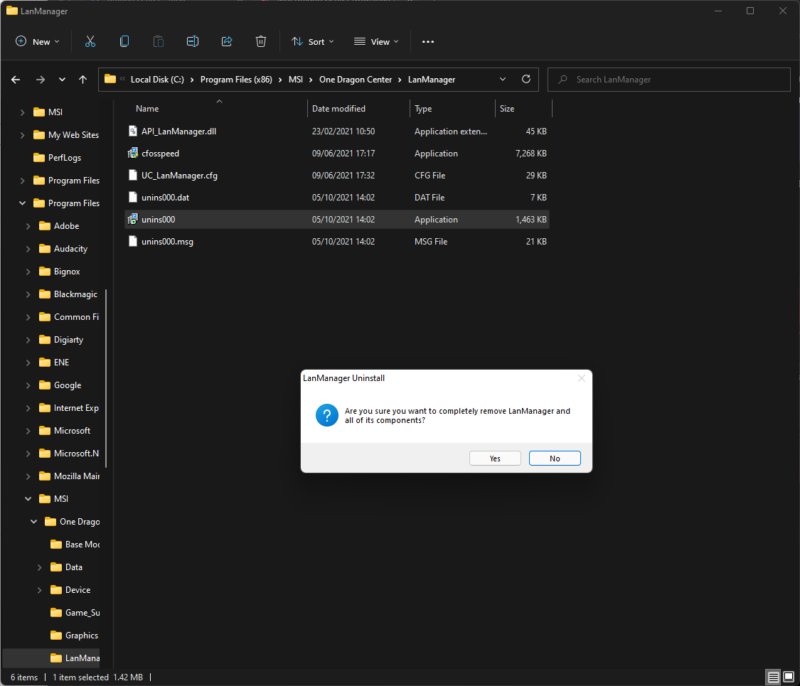
Head to ‘C Drive > Program Files (x86)> MSI> One Dragon Center> Lan Manager‘ and use the uninstaller located in the folder. You will notice a .dll file is still there afterward which you can remove by going to ‘Task Manager‘ and then look for ‘MSIcentralserver.exe‘. Now, right-click on the files, select ‘End Process‘ and now you should be able to delete the .dll files.
Conclusion
Uninstalling cFosSpeed and MSI SDK appears to be the only way to fix this issue a the moment and we are unsure if there will be a patch to course correct this rather annoying problem. In any case, it isn’t a strenuous task to complete but hopefully, it has worked and you can now enjoy those videos in real-time once more.